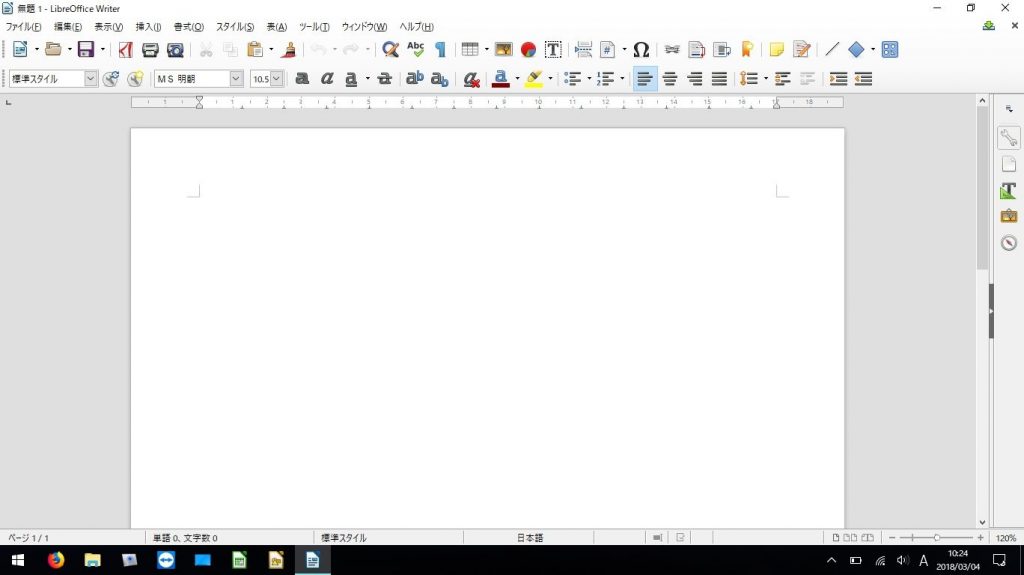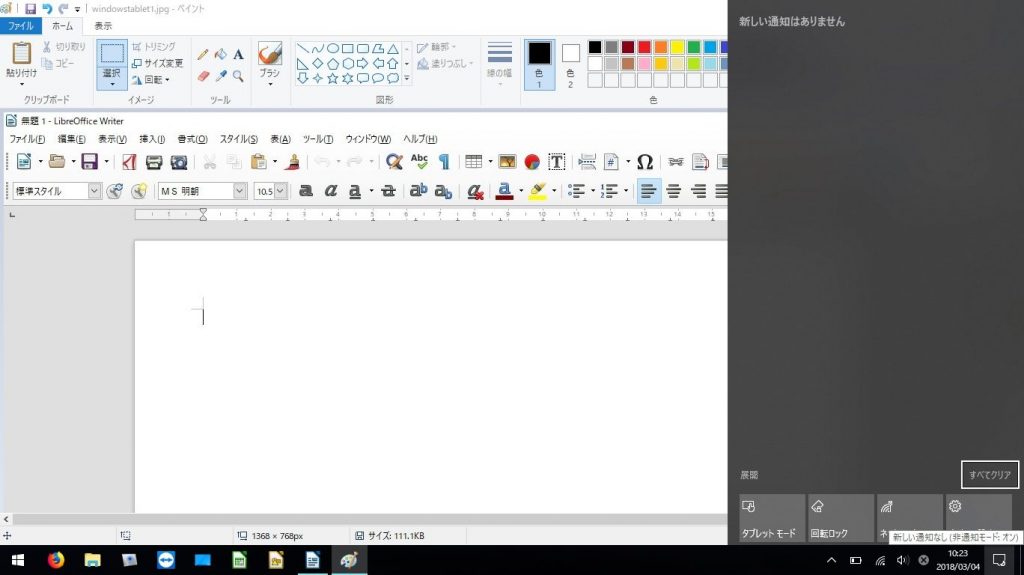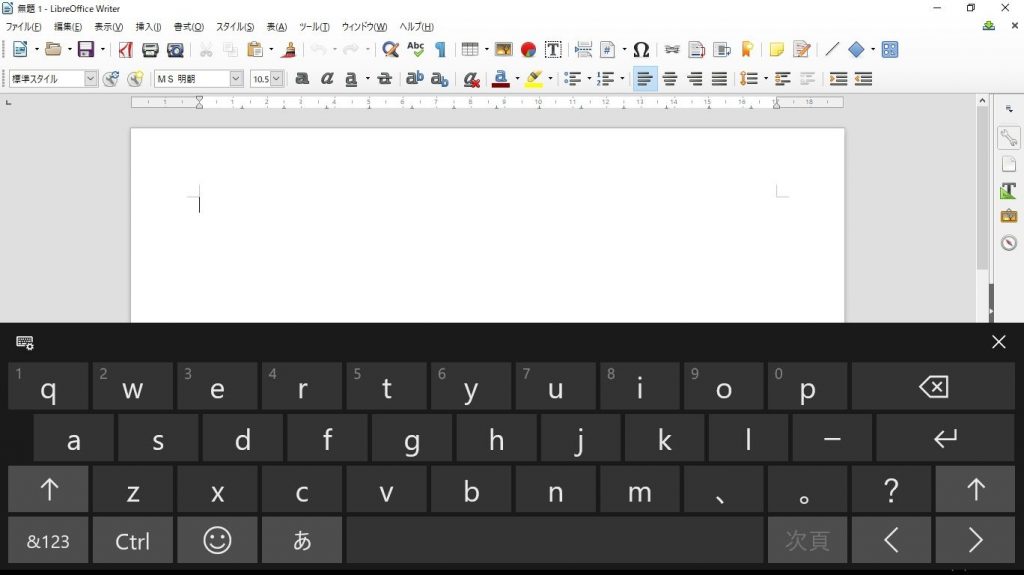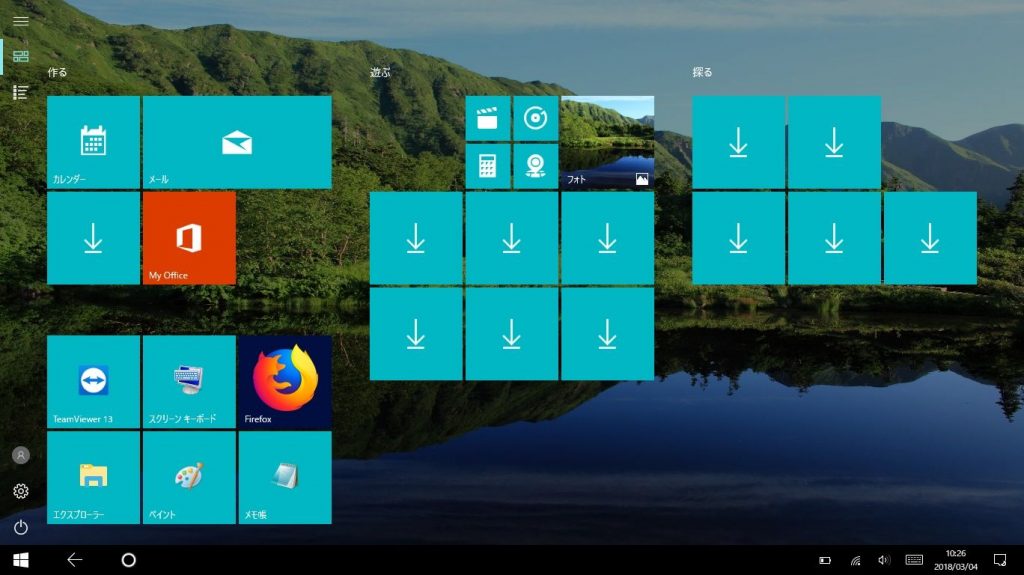
It’s been a while since I started using Windows 10.
I usually use it as a laptop computer so I do not mind it, but when I use it as a tablet separately from the keyboard I noticed that I can not do text input.
I did not know well the existence of tablet’s mode, so I kept it in desktop mode.
Since Android comes with nature and software keyboard, if there is no problem in character input (originally Android has been developed assuming screen touch originally), in the case of Windows, desktop mode and tablet mode are buttons I finally realized that I had to switch over.
When switching to tablet mode, a software keyboard like Android appears.
There is no problem even if the screen is horizontal or vertical.
This part is the same as the OS of iPad and Android.
With this, it seems that you can perform character input smoothly without a keyboard.
Also, when this tablet mode is set, multi-window can not be used, basically full screen display is a prerequisite.
Regardless of the task bar, the list of running applications like the conventional Windows will not be displayed.
It is a layout like so-called Windows 8.
I guess it would have been nice if we could have made honest switching possible around this area but it is not so frequent to use it in tablet mode so let’s close our eyes.
If you really care about it, you can just set it so that you can use the software keyboard in desktop mode.
Since it is not possible to display the application list in the tablet mode, you can operate comfortably by setting frequently used applications on the tile of the start screen.
I think that it will become necessary for file managers, office-related software, browsers and so on.
The contents displayed on the tile of the start screen can be switched arbitrarily, so customizing it to be your favorite screen should further improve usability.